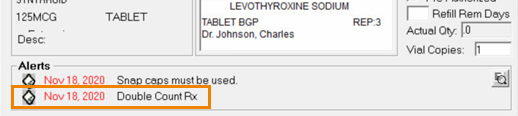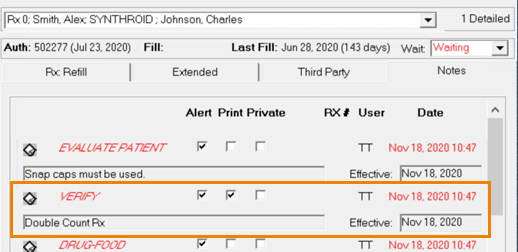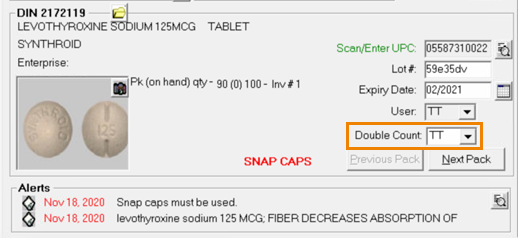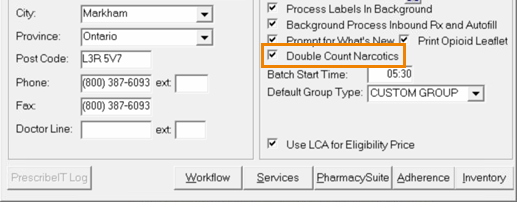Double Counting Preferences
Preferences can be set at the pharmacy level and the patient level to indicate that a prescription must be double counted. When set up at the pharmacy level, all prescriptions for narcotic drugs will be identified as needing a double count. When set up at the patient level, all prescriptions for that patient will be identified as needing a double count.
If your pharmacy is not using paperless workflow, when these preferences are set, indicators for double count will appear in the following sections:
- Rx Detail > Alerts section
- Rx Detail > Notes tab
If your pharmacy is using paperless workflow, when these preferences are set, fields to determine who completed the double count appear in the following sections:
- Rx Detail > Packaging tab, once the prescription has been processed through any third parties and is ready for packaging.
- e-Verify > Technical Validation
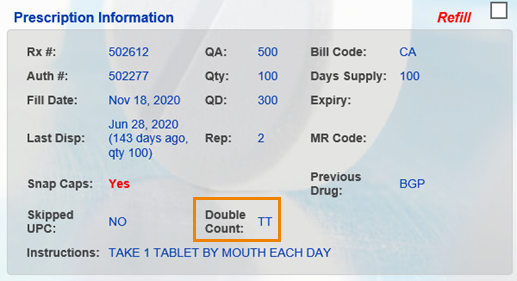
- e-Verify > Clinical Review

Setting the Double Count preference at the pharmacy level will identify all prescriptions for narcotic drugs to be double counted.
To see up the pharmacy level double count preference:
- Select More > Pharmacy.
- In the Pharmacy tab, select the Double Count Narcotics checkbox.
- Select Save.
If your pharmacy is not using paperless workflow, when these preferences are set, indicators for double count will appear in the following sections:
- Rx Detail > Alerts section
- Rx Detail > Notes tab
If your pharmacy is using paperless workflow, when these preferences are set, fields to determine who completed the double count appear in the following sections:
- Rx Detail > Packaging tab, once the prescription has been processed through any third parties and is ready for packaging.
- e-Verify > Technical Validation
- e-Verify > Clinical Validation
Setting the Double Count preference at the patient level will identify all prescriptions to be double counted.
To set up the patient level Double Count preference:
- Search for and select the patient.
- Select the Preferences tab.
- Select the Double Count checkbox.
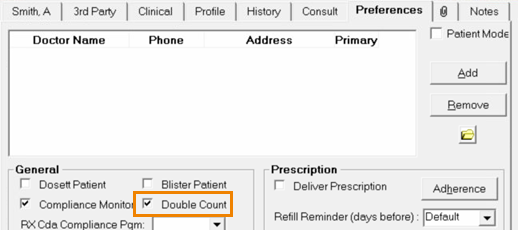
- Select Save.
If your pharmacy is not using paperless workflow, when these preferences are set, indicators for double count will appear in the following sections:
- Rx Detail > Alerts section
- Rx Detail > Notes tab
If your pharmacy is using paperless workflow, when these preferences are set, fields to determine who completed the double count appear in the following sections:
- Rx Detail > Packaging tab, once the prescription has been processed through any third parties and is ready for packaging.
- e-Verify > Technical Validation
- e-Verify > Clinical Validation